please someone add or do a detailed tutorial or help with providing checksum and other details.
I can't install my own Windows image on OVH.
How to Use the Bring Your Own Image Feature for Dedicated Server
The Bring Your Own Image technology (BYOI) enables you to deploy cloudready images directly on your dedicated server. You can therefore use the bare metal service as a resource for your deployments.
What does cloudready mean?
In short, to be agnostic of the infrastructure on which the image is deployed. In addition to the prerequisites and limitations mentioned below, you must ensure that the image (downloaded or generated) answers correctly to the definition of technical expectations of a cloudready image. The image must be able to boot correctly, whatever the server type, it must also embed the Cloud-Init service if Config Drive is used. Finally, the system configurations must allow the OS to be fully initiated, especially those related to the network.
You can also make use of this option when reinstalling a server from the OVHcloud Manager. Please use the instructions below as a reference.
This guide explains how to use BYOI through the OVHcloud APIv6.
Technical limitations
There are some technical limitations linked to the use of physical products such as dedicated servers. Here is a non-exhaustive list, to keep in mind during your deployment preparation:
- Boot type : uefi or legacy
- Partition type : MBR or GPT
- Image format : qcow2 or raw
If your server has a uefi boot type, be sure to add an EFI partition to your image template.
Topics
Deploying an Image
To start, log into the OVHcloud API. Navigate to the /dedicated/server section. You can use the "Filter" field to look for "BringYourOwnImage." The BYOI feature uses 3 API calls.

To deploy your image, use the following API call and complete the required fields:
POST /dedicated/server/{serviceName}/bringYourOwnImage
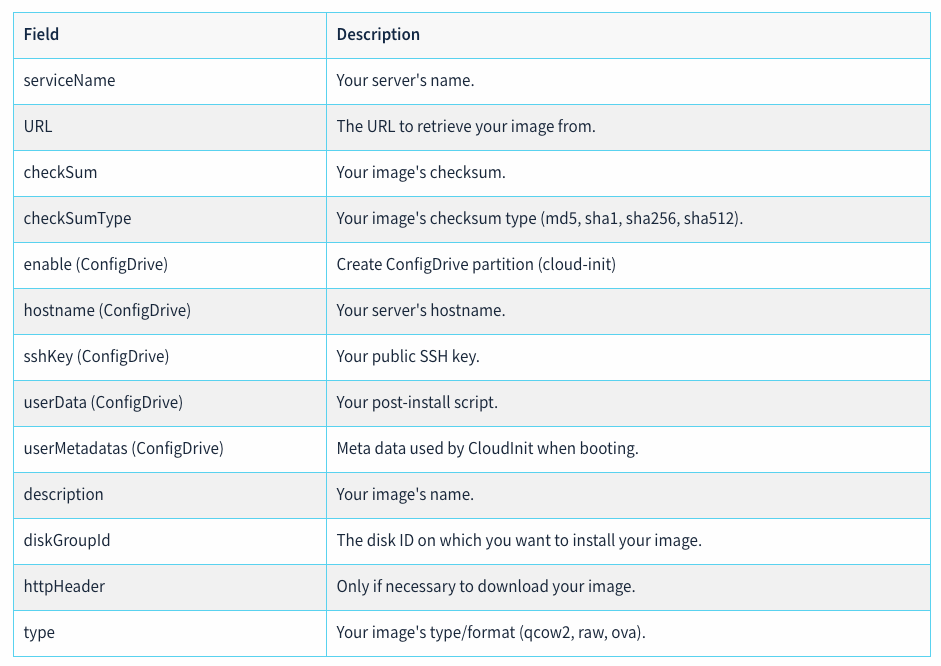
The ConfigDrive partitions is used by cloud-init when the server first boots in order to configure it with your needs. You can choose whether you enable it or not.

After you have filled out all of the fields, start the deployment by clicking Execute.
Checking a Deployment
You can track the deployment of your image through the API call below or through the KVM/IPMI.
GET /dedicated/server/{serviceName}/bringYourOwnImage
In this example, the deployment is starting.
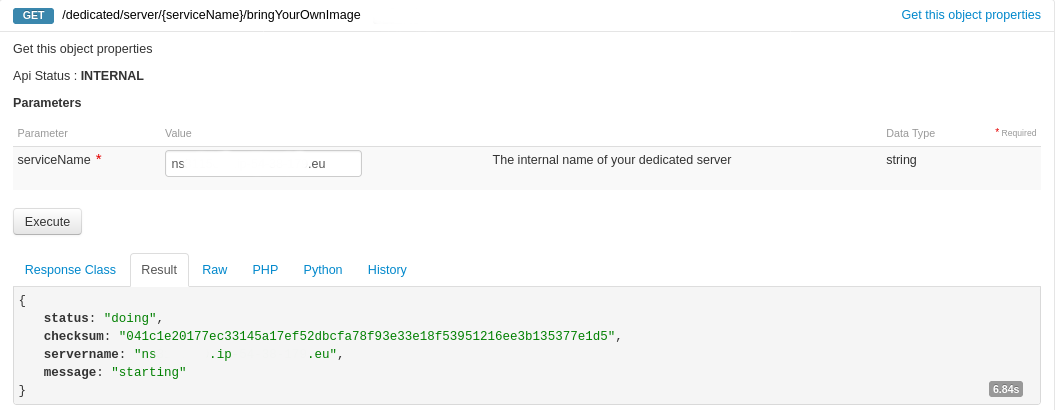
Deployment can take up to 10 minutes. When the operation is complete, your deployment status will change to "done" and your server will be rebooted.
Deleting a Deployment
You can choose to remove your deployment by using the following API call:
DELETE /dedicated/server/{serviceName}/bringYourOwnImage
This will erase the deployment status and put your server in Rescue Mode.
Conclusion
Having read this article, you should be able to use the Bring Your Own Image feature for your Dedicated Servers in the OVHcloud API.
https://support.us.ovhcloud.com/hc/en-us/articles/360018521100
